Summary: this procedure will guide you through starting a project from scratch and from a copy of a previous HIT. MTurk has a few tabs for designing and assigning properties to the HIT which will be explained below.
To Create a HIT from Scratch:
- Log into your Mechanical Turk Requester account.
- Click the “Create” tab on the homepage and then “New Project” and choose “Survey Link.” In psychology experiments in the labs at Williams, you will most likely create your surveys on Qualtrics which you’d link to the Mturk HIT as shown below. If, in the future, you want to run a study on Mturk that does not involve a survey from Qualtrics, you can see the other options in the image below on the left.
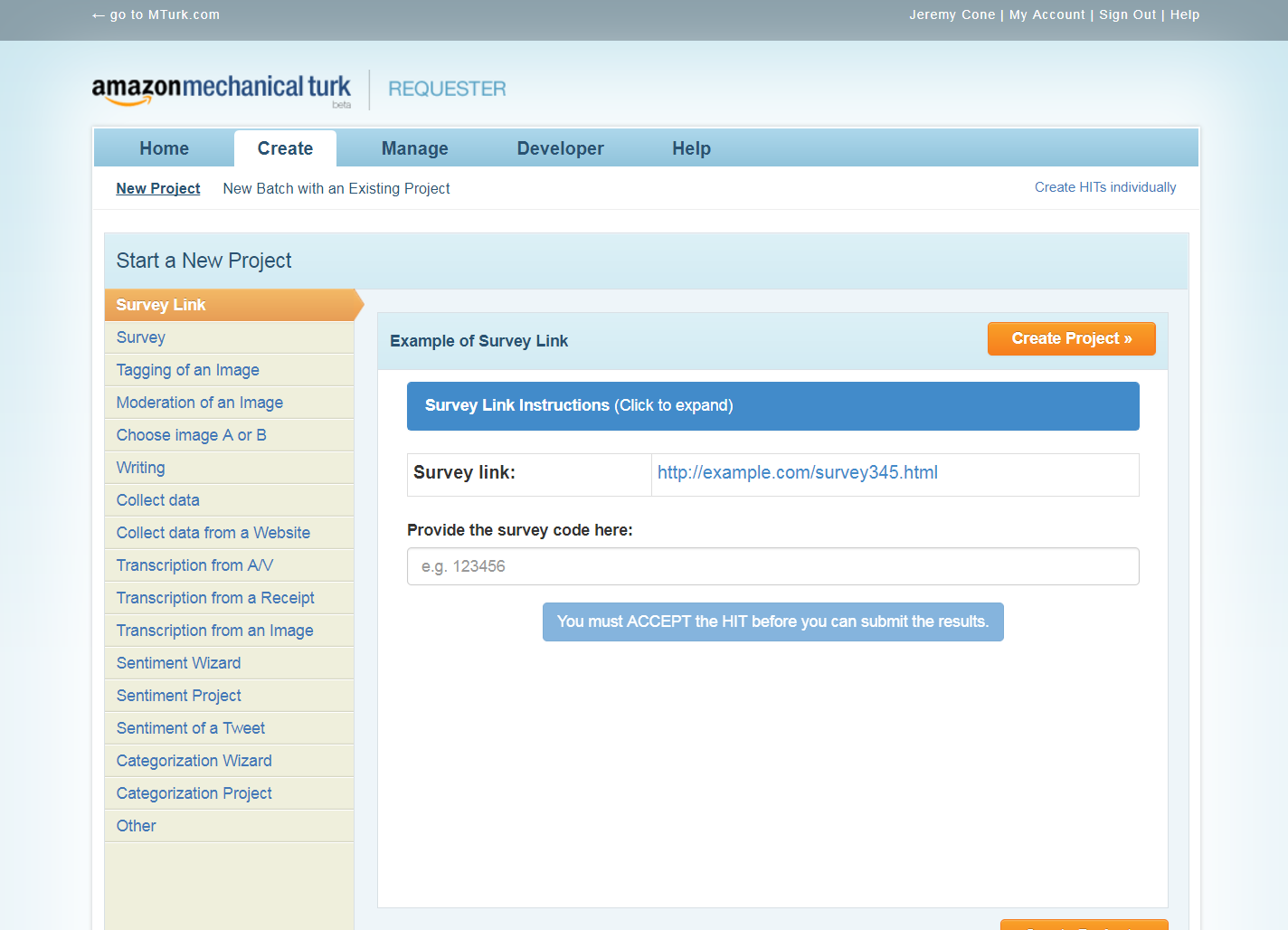
- Once you click “Create Project” below, you will be directed to the “Edit Project” page. There are three tabs you will use to edit your HIT: Enter Properties, Design Layout, and Preview and Finish.
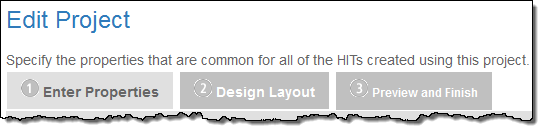
- Under the Enter Properties tab, you will provide information about your HIT, some of which your participants (MTurk workers) will see. For example, the Project Name is not displayed to workers; it’s designed to help you keep your HITs organized.
- Under Title, you should provide a description of what you are asking participants to do (i.e., “view short videos and answer some questions about them”). It’s also a good idea to include the estimated amount of time the HIT will take as well as the compensation (payment) they’ll earn.
- The description gives you a place to give some more details about the task; title should be relatively concise.
- Under keywords, list terms such as “academic,” “survey,” “fun,” “psychology,” “research,” etc., and any other words that describe the task.
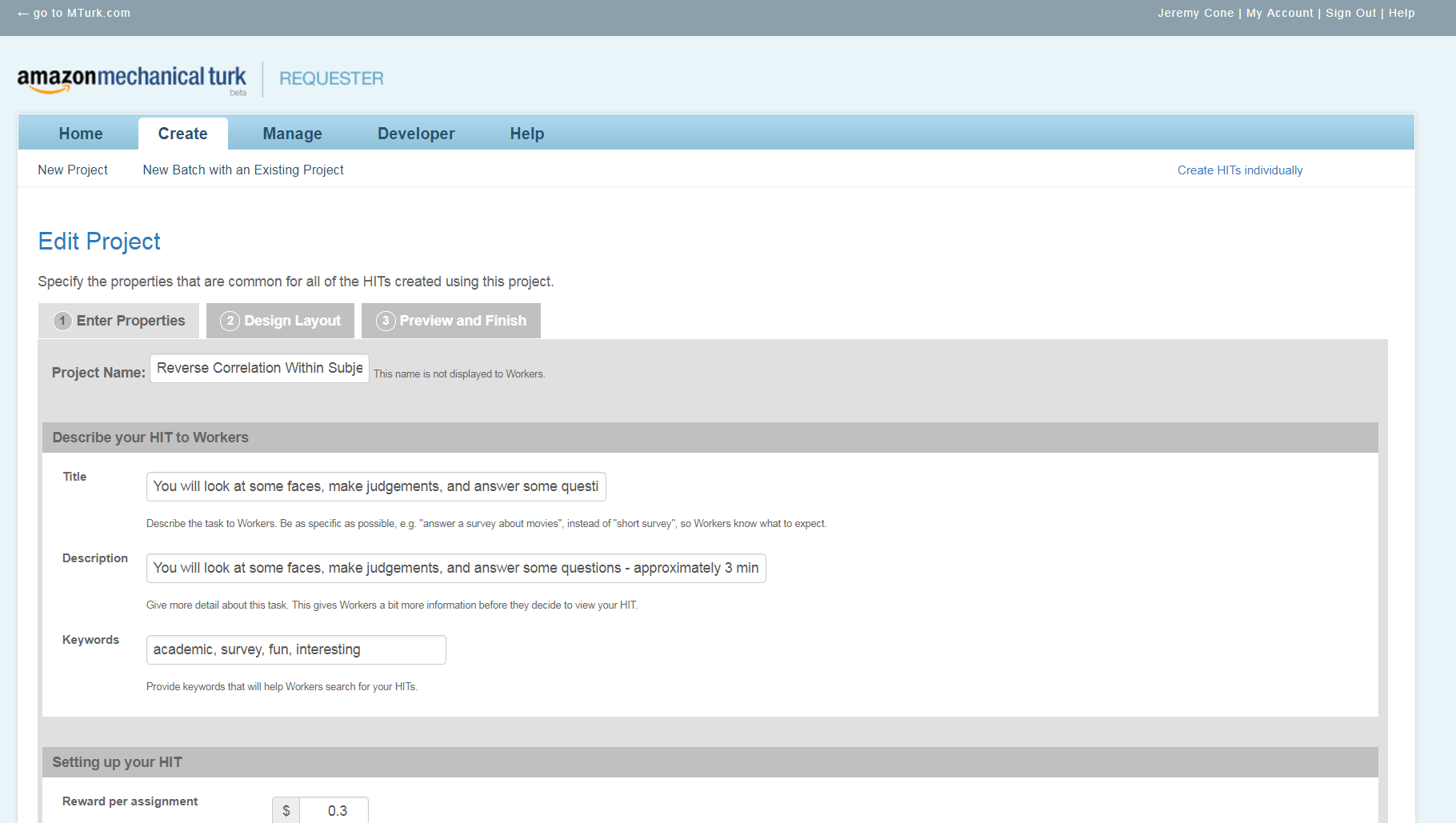
- Below “Describe your HIT to Workers” you will find “Setting up your HIT.” Here you fill in:
- the reward per assignment (we often offer $0.10/min)
- number of assignments per HIT – we traditionally use 5 unique Workers per HIT (See Step 2: Publish Batch for more information on this)
- time allotted per assignment (how long a Worker can hold on to the HIT before losing it; usually an hour or 45 minutes)
- HIT expires in (specifies how long Workers can accept HITs in the batch; 12 hours is a good maximum)
- auto-approve and pay workers in (1 day)
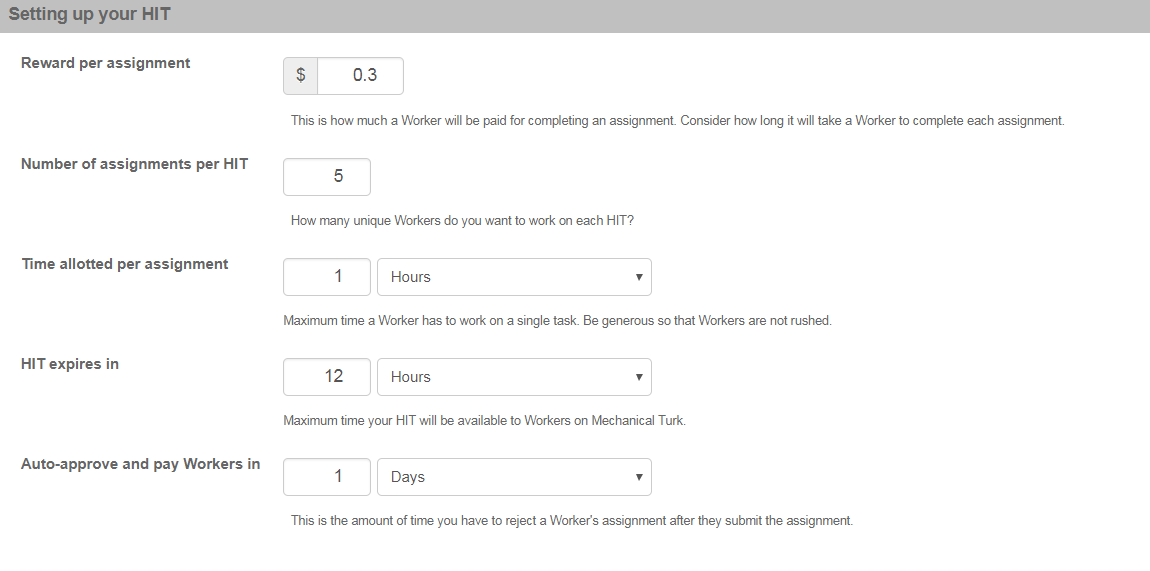
- Below “Setting up the HIT” is “Worker requirements” which allow you to include a few exclusion criteria. The qualifications below are good starting points.
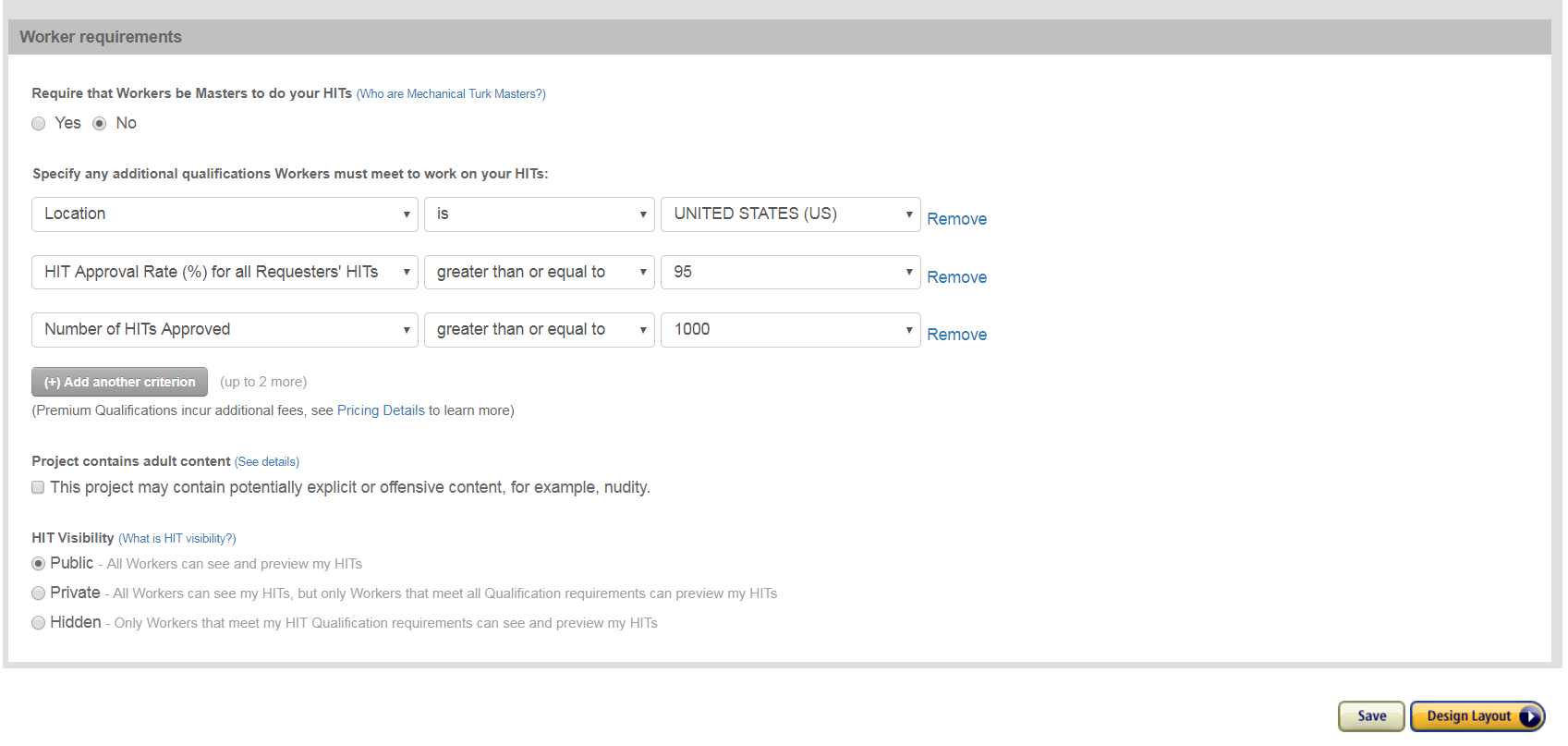 There is also a special box to check if you need to provide a “trigger warning” (for example, if your project contains explicit images or other content). You can also provide a more detailed warning message in the description of your HIT.
There is also a special box to check if you need to provide a “trigger warning” (for example, if your project contains explicit images or other content). You can also provide a more detailed warning message in the description of your HIT. - Next, under Design Layout, you will paste your Qualtrics Survey Link. Before you Save, you need the Unique Turk Survey Code. Unique Turk allows you to save 20% off the Amazon fee by making it so for each HIT, 5 Workers can have the same HIT ID. It’s a little confusing to understand, but it’s pretty useful, so please make sure you follow this step: To access the unique code, go to uniqueturker.myleott.com, copy the unique identifier code to the right, and then import it into “source” in the HIT display. The survey code appears to participants at the end of the survey to verify completion.
To Copy a HIT:
If you copy an existing survey/HIT from the psychology department archives, you can edit the information you want to change and keep other aspects (such as worker requirements and compensation) in place. This is the most common and easiest option.
