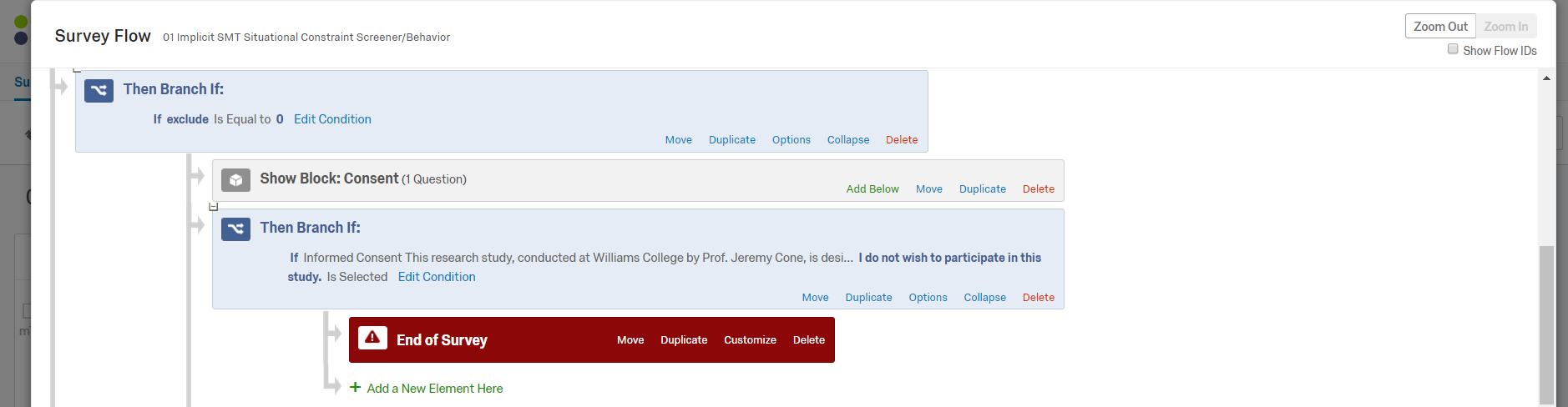Summary: branches are useful when you want participants to answer different sets of questions depending on their previous responses. You can use “Branch Logic” to branch participants to different Survey Flow elements based on variables like question responses or Embedded Data. Depending on how your participants answer certain questions, they will take different routes through your survey. Watch this short video for a brief introduction into “Branch Logic.”
“Branch Logic” is useful for displaying whole blocks to specific participants depending on any number of qualifications (see “Branch Logic” in “Survey Flow”).
Helpful Tip: However, if you wish to hide a small number of questions from a participant according to their response to a previous question, consider using “Display Logic.” You might also consider using “Skip Logic” depending on participants’ answers as well.
To use:
- Navigate to “Survey Flow”
- Click “Add Below” or “Add a New Element Here”
- Choose “Branch”
- Click “Add a Condition” and add a logic condition (conditions can be based on questions, Embedded Data, Device Type, Quotas, or GeoIP Location)
- Create a new element or move an existing one underneath the branch: e.g. participants who answer “Yes” to a specific question are then shown the corresponding block via “Branch Logic”
“Branch Logic” is perfect for instances in your studies in which you want participants to see different blocks of information based on their previous answers to questions. They’re also useful for exclusion lists. You can embed the variable “exclude” as a 0 or a 1 to organize your participants by whether or not they are eligible to participate in your study for whatever reason. This is very useful when you’re running an Mturk study.
For more information and pictures: