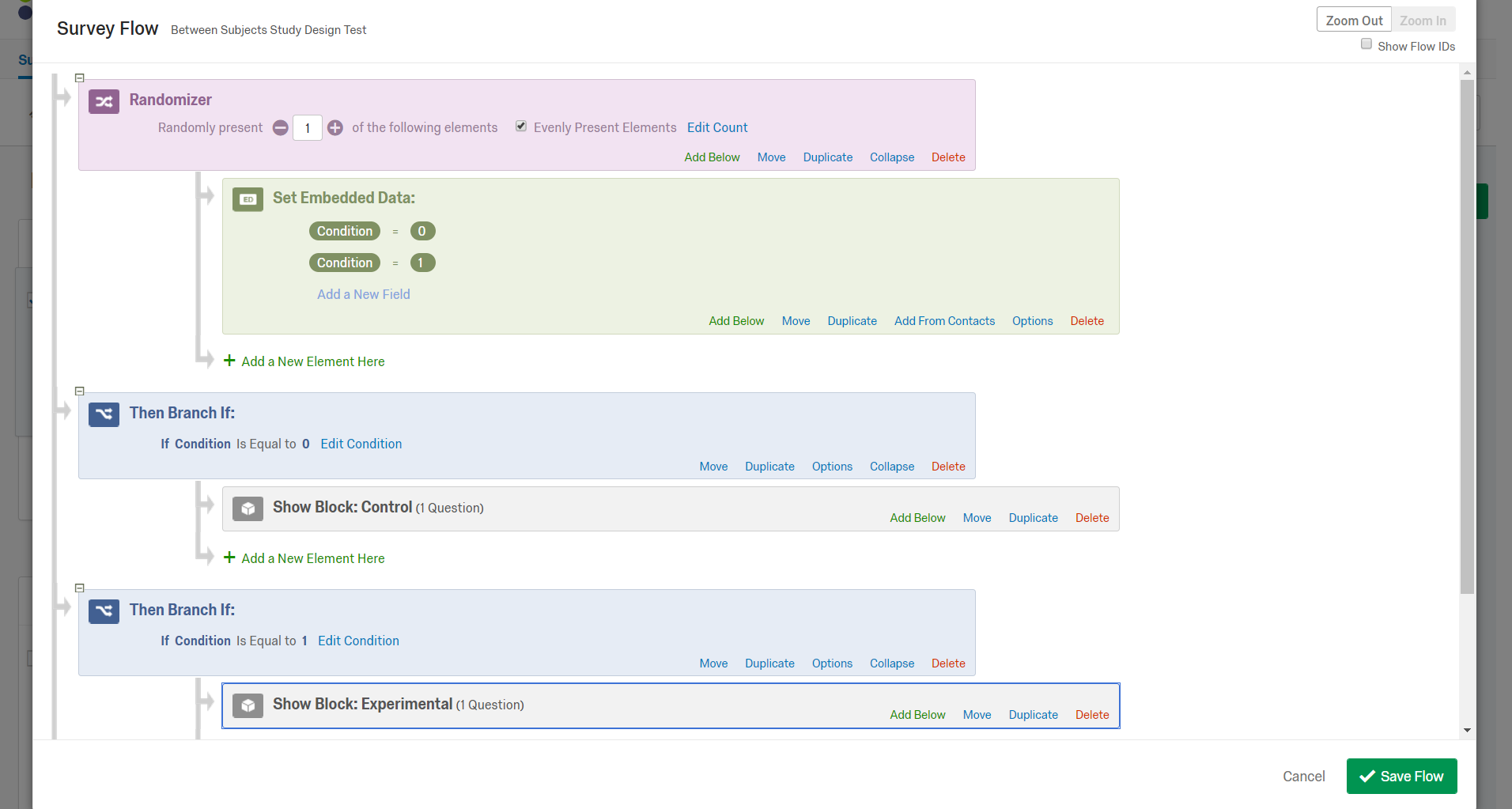Summary: in a between subjects experimental design, two or more groups or experimental conditions are compared across subjects. In other words, in your experiment, you have one independent variable with multiple levels (ex: control and experimental) which you want to assign randomly and equally among your subject pool to be compared across them during the analysis process.
One example of a between subjects design is a 2 x 2 design: you have two independent variables being manipulated (ex: time – T1 or T2 – and explicit information – Bob’s a child molester or Bob just bought a soda). In a study design like the one just described, you are trying to see how your participants’ attitudes towards Bob change from T1 to T2 given the information they learn about Bob after T1. Here’s how you’d assign these variables in Qualtrics so that they appear in the exported file for an SPSS statistical analysis.
The steps:
- Create the blocks in your Qualtrics survey for the conditions you wish to have in your study. Name them the condition they are (ex: “Control” for the control condition).
- If you have two conditions by which you mean to split up your participants randomly and evenly, you should now name these conditions in your Qualtrics Survey Flow.
- Start by creating a Randomizer in the flow. Depending on the number of conditions you have in the survey, the number of embedded data you wish to present will vary. For a two condition study, randomly present “1” of the following elements. Be sure to choose “Evenly Present Elements” to the right.
- Next, under the Randomizer, choose to add Embedded Data (in green). For your values, label them “Condition” and set them equal to 0 (control) or 1 (experimental). You may want to record this somewhere. The purpose for recording your conditions in the survey flow as numerical values, is that it makes it much easier to read and interpret in SPSS. Making the effort to code these conditions in the Survey Flow will make your life much easier when you are trying to analyze your data later.
- Now that you have set your conditions, you can create some Branch Logic. Choose “Embedded Data” instead of “Question” as your IF/THEN statement. Think of this branch as being the mechanism for deciding where your participants will go when they are randomly selected to be in the control condition. Do the same for the “experimental” condition.
- Your participants will be randomly assigned to a condition and then sent to the blocks specific to that condition through your branch logic. At the end of the study when you are exporting the data, under the condition column, you will see 0s and 1s. They correspond to control and experimental. When you import this file into SPSS, these values will be used to complete a statistical analysis across subjects.
Here’s an image of what a simple between subjects flow should look like.