FotoFlexer
http://fotoflexer.com/
Picnik
http://www.picnik.com/
Pixlr
http://pixlr.com/

On your iPad you can use PS Express (Photoshop Express) from Adobe (which should be preloaded on your iPads)
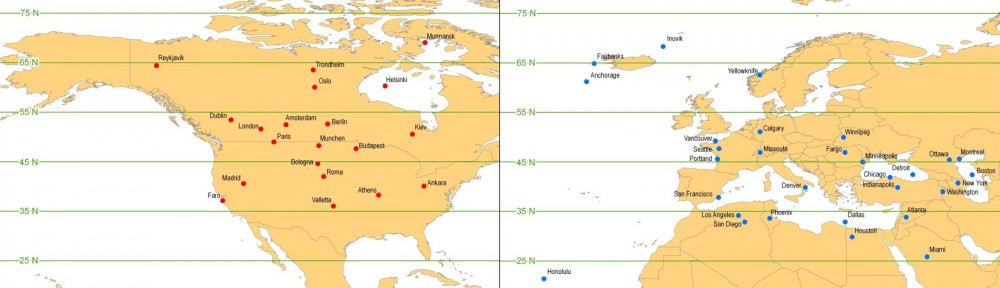
FotoFlexer
http://fotoflexer.com/
Picnik
http://www.picnik.com/
Pixlr
http://pixlr.com/

On your iPad you can use PS Express (Photoshop Express) from Adobe (which should be preloaded on your iPads)
These are your notes from our Word Press training session on the first day of class. It is mostly a visual reminder of where things are, or how to get to specific actions. Don’t forget that the built in Help button (top, far right) is contextually sensitive to the page/section you are on — it’s great!
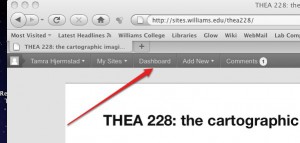 Use the Dashboard button in the WordPress toolbar to get to the Dasboard.
Use the Dashboard button in the WordPress toolbar to get to the Dasboard.
You can also use the Add New button to quickly jump to adding a new post or uploading an image without having to go through the Dashboard.
The dashboard allows you to add new posts or media and also edit existing posts or 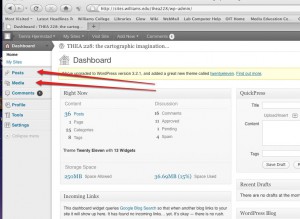 drafts. It is your control center!
drafts. It is your control center!
The red arrows show the Dashboard links to “Posts” and “Media”.
Every post needs a category assigned!
Use the Categories window (midway, right) to select an appropriate category. You can change it later if need be by Editing your post (or using the Quick Edit link.)
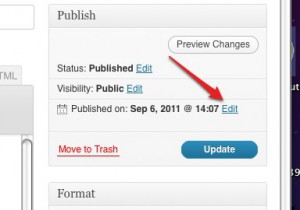 A handy trick is to use the date of a post to re-arrange its place in the blog. You can set a date to publish, or change the date of a published post by clicking the Edit button Next to the date in the publish window ( top, right).
A handy trick is to use the date of a post to re-arrange its place in the blog. You can set a date to publish, or change the date of a published post by clicking the Edit button Next to the date in the publish window ( top, right).
When I make a syllabus it makes general mention of all assignments (to help students with their own time management of assignments) but then I write up much more detailed assignment sheets for each project, which I have to then remember to xerox and hand out at the appropriate class.
Using WordPress as our backbone in 228 this semester, I decided that instead of making hard copies of assignment sheets, they would be posts (category: assignments) instead of hard copies (greener too).
Added bonus: since WordPress allows you to set the date and time for posting, David and I can actually write ALL of those posts in advance, setting them to go live at, say, 3:30pm on the day that the assignment is given. And then forget about it!
I’m terribly excited…
So let’s see what really happens when I try to do this all from the iPad, using the app. I’ll do one later using the web interface on the iPad as well.
So using HTML is a drag, given where the brackets are. Too many taps!
This seemed like a good way of thinking about the difference between categories and tags, so I ran with this:
Once upon a time, WordPress.com only provided a Category option.
Categories allowed for a broad grouping of post topics, but when you wanted to describe a post in more specific terms, more categories were required. That led to very long category lists inside the blog and very long lists in Categories Widgets.
So we now have tags, too.
Tags are similar to categories, but they are generally used to describe your post in more detail.
For example:
This is going to be a running list of ideas about how WordPress might work even better as this kind of class repository. I’ll try to keep it to things that I think might actually be possible, and shy away from trying to turn WordPress into GLOW.
See below for step-by-step instructions on setting up Mail on the iPad to check your Williams email account.
Will use this space to accumulate (either in comments or edits to main post) settings changes to the iPad that are made over the semester, to aid in it’s classroom usage.
Nothing crazy so far. Setting up connections to Purple Air and such.
Initial download of FREE apps that would/could be useful for 228:
iBooks — for use as PDF viewer if not for eBooks? (Though am tempted by Goodreader for that…)