So let’s see what really happens when I try to do this all from the iPad, using the app. I’ll do one later using the web interface on the iPad as well.
So using HTML is a drag, given where the brackets are. Too many taps!
I’ll also try inserting an image:
So it does it inline and gives me sizing options: small, original, or custom. Also FYI it auto inserts breakspaces so no need for a carriage return.
Maybe a video now?
And I bet we have to actually include the HTML tags, but here’s a test to see if it’ll turn a URL into a link all on it’s own:
oh awesomeness, it has a helper popup!
so that was cool, after I typed “http” a little window popped up asking me if I wanted help making a link
And then when I said yes I got a window for the linked text and the URL:
Ok, so maybe this isn’t ALL bad.
One thing that is definitely hard for me is after uploading and image or video it takes you to this media screen, and to get back to your post you have to hit the edit icon in the bottom right, but I keep wanting to hit the buttons in the upper right or left, which are Cancel and Publish :S Hrm.
Ok, so now I really will publish and we’ll see how this looks!
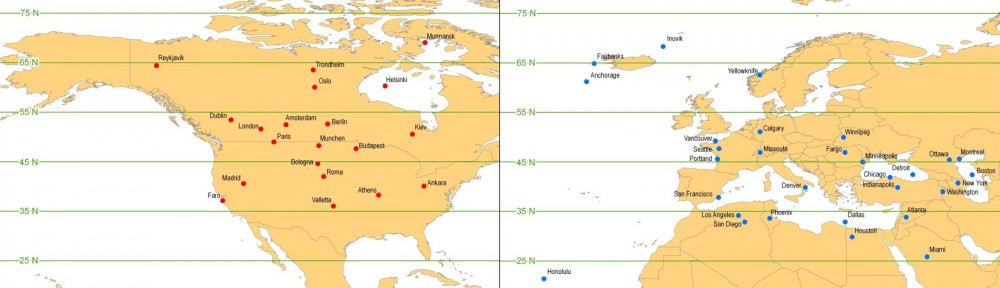
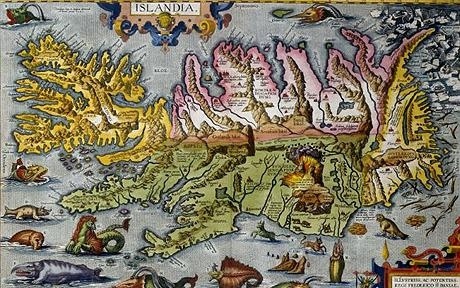
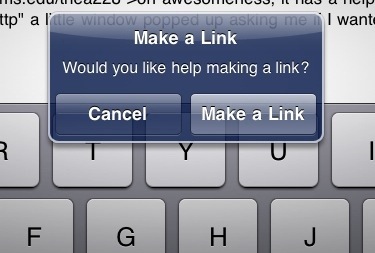
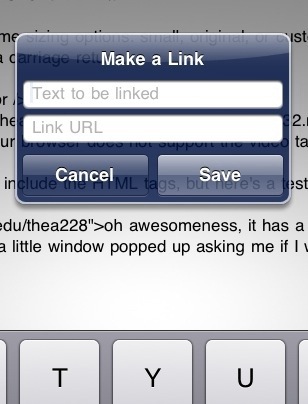
Ok, so I’m thinking that the app will be just fine! Not really so sure that there’s a need for other posting options — I mean, sure, the no rich text editor thing is a drag, but the link helper mostly saves that. The tools for embedding images and video are perfectly fine for our purposes, and frankly they actually offer MORE control than we would have with the email-via-Posterous option, which doesn’t give control over inline images.
I forgot to mention it before, but there are fields for both tags and categories (also better than Posterous, both because it only allows for categories, and not having to remember the syntax for the hashtag). The categories field offers a drop down menu with checkboxes, but the tags you have to remember what you used previously. NOT case-sensitive, though!
So, I’m feeling much better about this!
…but, my video isn’t displaying, instead I get a note saying, “Your browser does not support the video tag” — however, I have tried this in Chrome, Safari, AND Firefox, all with the same result. Skeptical that it is a browser thing, maybe server-side? I’ll email Kate…
Ok, so no using the embed video part of the WordPress app, instead upload to YouTube from the Photos app, make it an Unlisted Video, and then grab the embed code and put on it’s own line in the post. Works like a charm 🙂
save this post – possibly add to Ipad category??