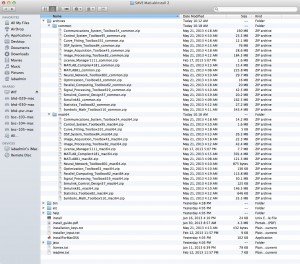Students have network file space on our Achilles server based on their graduating year. I presently provide links to these locations in a common area on the Mac image.
in /Library/Application Support/Williams/Network File Space/Achilles are a series of .afloc files based on student graduating year. Each year when the image is created I have to add a file for the next class of students.
One way to do that is:
- sudo -s
- cd /Library/Application\ Support/Williams/Netowk\ File\ Space/Achilles
- cp “2015 Students.afploc” “2016 Students.afploc”
- vi (or some other way edit) “2016 Students.afploc” to replace “15Students” with “16Students”
It is tempting to remove the older files but sometimes students start as in one class but then have to extend their stay so remove these with care.