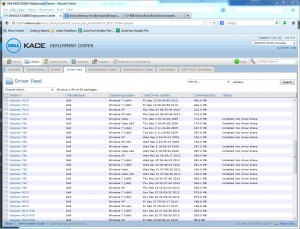For my Fall/Spring 2014 mac images I want to preserve the template user structure as much as possible in order to preserve the KeyChain process. This, I hope, will remove issues I am having with Chrome being unable to use the logged in user’s keychain.
So, rather than blowing away the system template user entirely and copying in a new user profile as I had done in the past, I am going to attempt to copy in only the preferences files that are needed.
Setting the desktop image can be done by copying the desktop image I want users to have as root to the system default “wave.jpg” file. With:
bash-3.2# sudo -s
bash-3.2# cd /Library/Desktop\ Pictures/
bash-3.2# mv Wave.jpg Wave_orig.jpg
bash-3.2# cp /Users/labadmin/Desktop/desktop_bkgd_logoff_1920.jpg /Library/Desktop\ Pictures/Wave.jpg
bash-3.2#
Website reference: http://derflounder.wordpress.com/2013/10/26/mavericks-desktop-background-picture-settings-moved-from-librarypreferencescom-apple-desktop-plist/
Unhide the User’s “Library” folder by:
chflags nohidden /System/Library/User\ Template/English.lproj//Library
See: http://sites.williams.edu/lj1/labs/mac-10-7-hidden-user-library-folder/
Also I am setting up in my pre-image script the following commands:
cp /Users/labuser/Library/Preferences/com.apple.dock.plist /System/Library/User\ Template/English.lproj/Library/Preferences
cp /Users/labuser/Library/Preferences/com.apple.loginitems.plist /System/Library/User\ Template/English.lproj/Library/Preferences
cp /Users/labuser/Library/Preferences/com.google.Chrome.plist /System/Library/User\ Template/English.lproj/Library/Preferences
cp /Users/labuser/Library/Preferences/org.mozilla.firefox.plist /System/Library/User\ Template/English.lproj/Library/Preferences
Website references:
http://www.princeton.edu/~jcjb/docs/osx_imaging/
and
http://hints.macworld.com/article.php?story=20050316020738829
Certain applications are putting their license files in the “labadmin” account and those are not usable by users. MathType, Sketchup, etc. These I am coping to the system template as I find them …