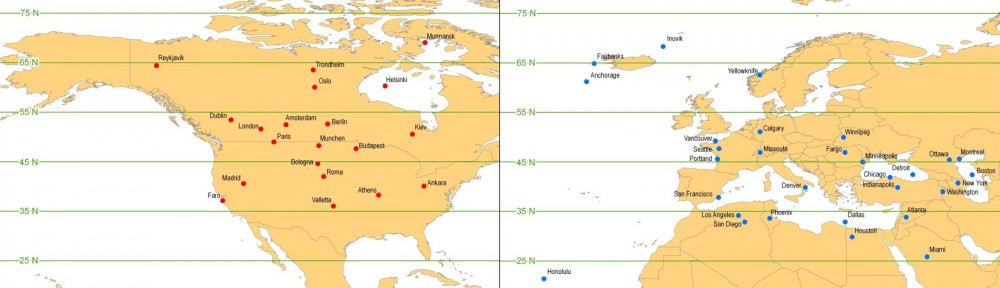See below for step-by-step instructions on setting up Mail on the iPad to check your Williams email account.
- Click ‘Settings’
- Click ‘Mail, Contacts, Calendars’
- Click ‘Add Account…’
- Click ‘Other’
- Click ‘Add Mail Account’
- For Name, put your real name e.g. Eph Williams
- For Address, put your short email address e.g. [email protected]
- Enter your college password (this may be difficult, so type slowly)
- Description can be Williams email
- Click ‘Next’
- Make sure ‘IMAP’ is selected (is blue)
- For Incoming Mail Server:
- Host Name: studentmail.williams.edu (or facstaffmail.williams.edu)
- User Name: username e.g. ewilliam or abc3
- Password: if you entered it earlier, it should be here already
- For Outgoing Mail Server:
- Host Name: mail.williams.edu
- User Name: username e.g. ewilliam or abc3
- Password: you’ll need to enter your password again
- Click ‘Next’
- Click ‘Save’