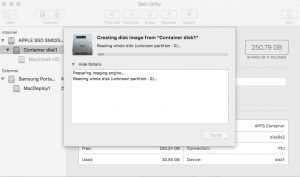Back when High Sierra (MacOS 10.13) was coming out we were all told that disk imaging would be dead because of the new APFS disk format. And, while It is true that you can not/should not apply a High Sierra disk image to a Mac running an older OS and hope for that to boot correctly, apparently you can “image” a High Sierra disk and apply it to another Mac that has already been upgraded to High Sierra.
First things first –
To upgrade a Mac to High Sierra you have to run the “Install High Sierra” update. This is available from the App Store which places a copy of the install app in the Applications folder. You can copy that to however many Macs you need to update. That update not only upgrades the OS but it also applies firmware that High Sierra needs to boot properly and, if the Mac has an SSD, if converts the disk format to APFS.
You will need to do this upgrade on all the Macs you will use in this process. In other words, to take an image of an APFS High Sierra Mac you must be booted to an external drive or some other system that is also a High Sierra APFS formatted drive.
Next prepare your image –
Using a Mac that has already been updated to High Sierra, do an internet recovery (hold command-R at boot) to first erase the hard drive and then reinstall the MacOS. This gives you a completely clean copy of High Sierra. You will then want to configure that as minimally as possible. Once configured, boot to an external drive with an up-to-date version of High Sierra installed and run Disk Utility.
In Disk Utility, click on View to “Show all Devices”. Then right-click on “container disk1” and select “Image …” ..
Once the image is created, transfer that to your JAMF server (or other image deployment server) and let it rip ….
A couple of final notes:
- If you are like me and will have both APFS formatted and HFS+ (non-ssd) drives, you will need to take a similar image in the same way from a Mac with the legacy HFS+ drive format as well. Apply the APFS image to APFS-only drives and HFS+ to your HFS+ drives.
- For details about APFS disk imaging from Apple see: https://support.apple.com/en-us/HT208020