In this article:
- Survey Collaboration
- Preparing for Distribution
- Distributing Your Survey
- Anonymous Link
- QR Code
Survey Collaboration
Qualtrics’ Collaborate feature allows you to share edit access for your survey with others. To collaborate, click on the Tools drop-down menu near the top of the Survey Builder tab, and click Collaborate. You can only collaborate with people who have Williams Qualtrics accounts.
Note that when multiple people edit a survey at the same time, sometimes the survey does not save properly.
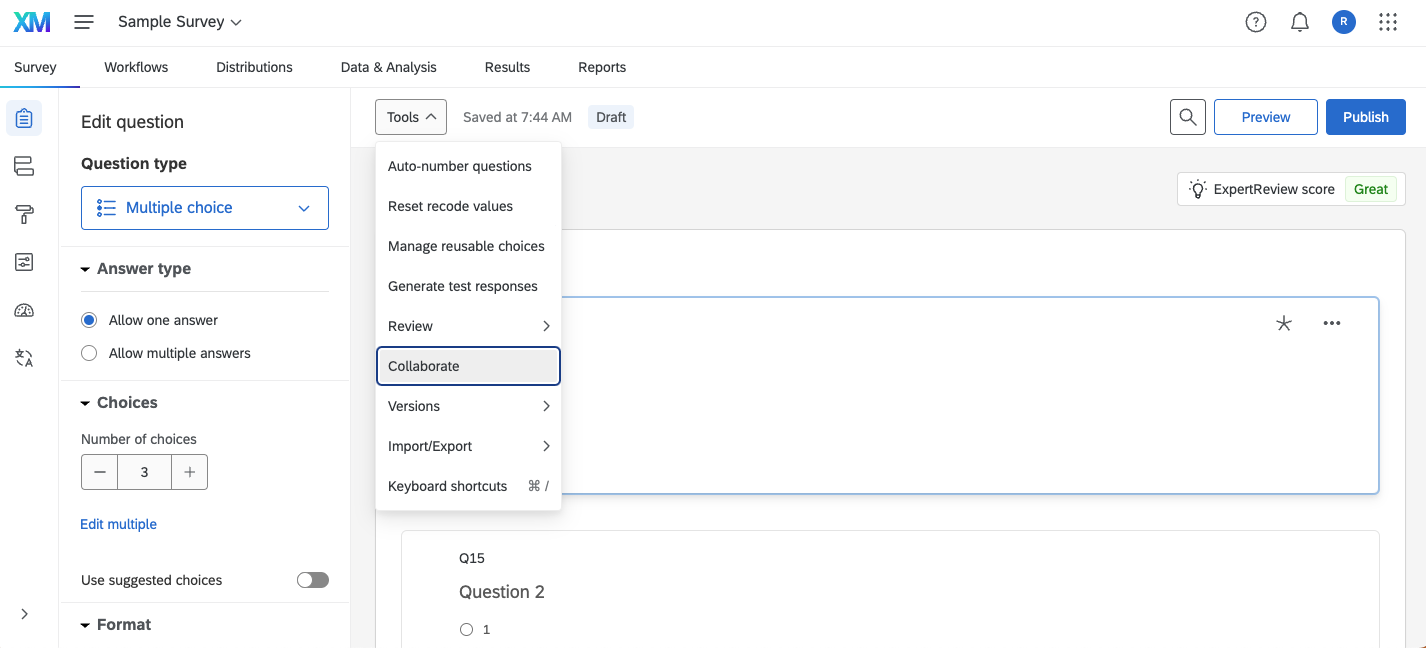
Preparing for Distribution
Qualtrics will only distribute the most recently saved version of your survey. Before you send your survey out, make sure that your most recent version is published! The Publish button is in the upper right of the survey builder page.
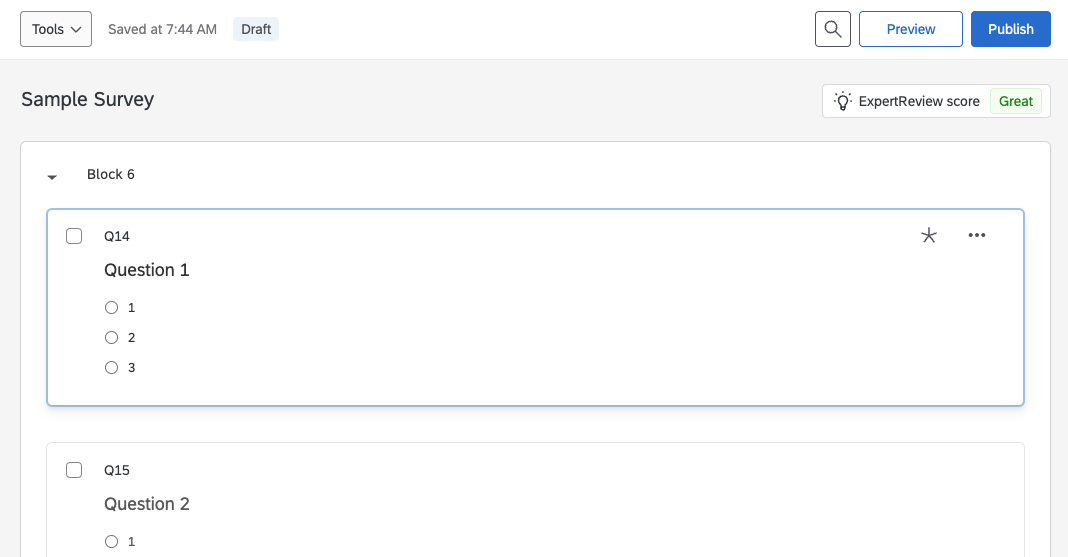
Distributing Your Survey
To distribute your survey, you should navigate to Distributions in the top Qualtrics menu.
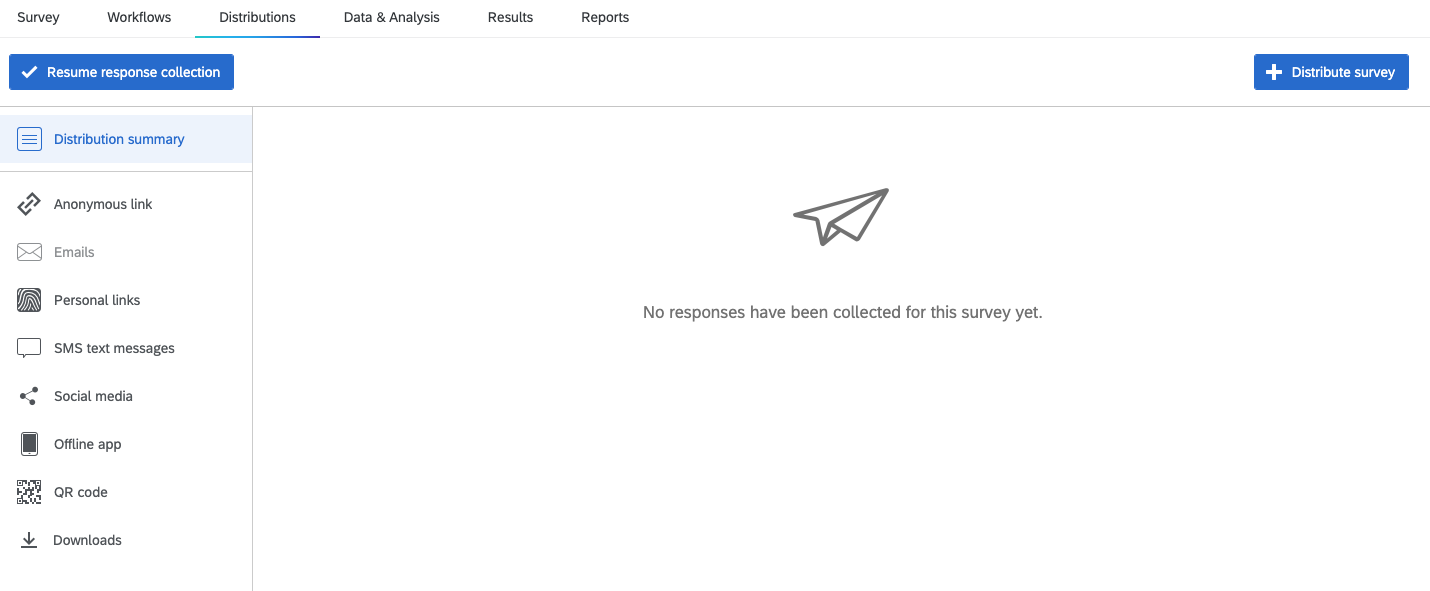
There are several options for how to distribute your survey. For your purposes conducting academic research, there are two methods that you are most likely to use.
Anonymous link
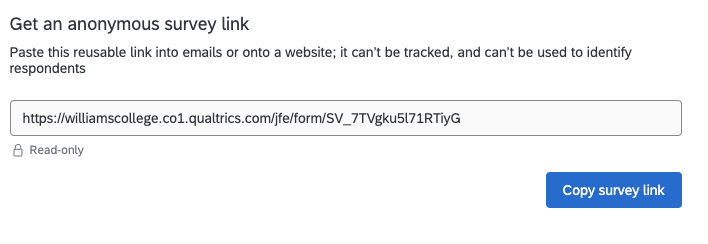
The anonymous link distribution option will provide you with a link that you can copy and distribute in emails or other advertisements. Since this is an anonymous link, it does not track identifying information about the respondents.
QR Code
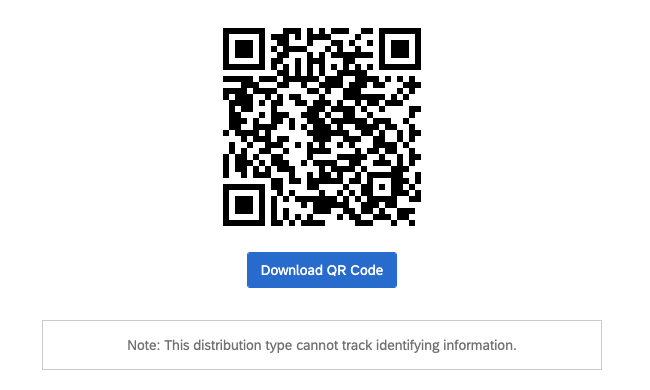
A QR Code is an image that can be scanned by a phone camera in order to access a link, in this case a survey. QR codes are particularly useful to put on poster advertisements. The QR code access an anonymous survey link, so this distribution option does not collect identifying information about respondents.
