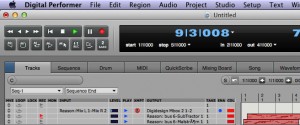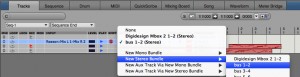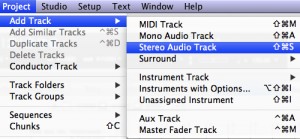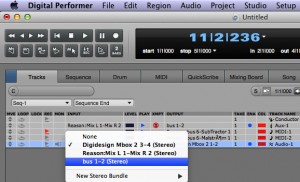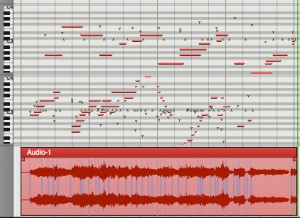Recording MIDI as audio in Digital Performer
| Initial MIDI Situation MIDI data can be voiced and manipulated radically giving composers great flexibility, but eventually it needs to be an audio file to share with the world. We have a setup in Digital Performer where we have used Rewire to control Reason. Your setup may have more tracks, but you have an Aux track to hear Reason output and some MIDI tracks with MIDI data. It will look somewhat like the graphic on the right. | |
| Step 1: Change the Output of the Aux Track to Bus 1 and 2 You can do this by selecting the output of the Aux track and changing it to New Stereo Bundle and then bus 1-2. | |
| Step 2: Create a Stereo Audio Track and Change the Input Create the track by choosing from the main menu Project, Add Track, and then Stereo Audio Track. Then select the input cell and change it to bus 1-2 stereo. Record enable that track by clicking on the record icon in the REC column. |
|
Review the Track Setup
Press the record button on the controller and watch the audio file form. |
|