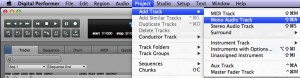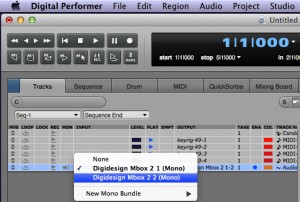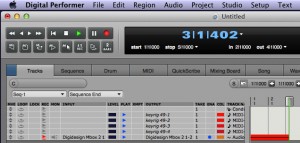Recording Audio into Digital Performer is not too difficult. Recording audio from a microphone and from an electric mandolin is described in the video below both from the application point of view on the computer and then from the external user point of view where the instruments are used. Text and images are used to describe the process under the video.
| First we need to create a mono audio track. From the main menu select Project, Add Track, Mono Audio Track. The new track will be the bottom most track in the track list. It could be that there is already a track created in the new document template with the settings you are after. | |
| Next we want to change the input of that track to Digidesign Mbox 2 2 (Mono). | |
| The cables are plugged into the back of the MBox. Before we do that, let’s look at the cables. The electric mandolin has a quarter inch TS cable. microphone has an XLR cable with 3 pins. |
|
| Plug the cables into the back of the MBox. On the front, use the channel 2 controls to edit levels. The Mix dial and the dial for channel 2 will affect how much signal comes into Digital Performer. The direct input and mic button can switch between inputs. The instrument that will be recorded will be indicated by an LED. The Pad button will reduce the amount of signal by 20dB. If you have a powered microphone, you will want to use the phantom power button on the MBox. More detail can be found in the MBox manual. | |
| The track you wish to record to needs to be record enabled. From the track display, you do this by clicking on the record symbol in the REC column of the track listing. From the Sequence tab, you click on the dot next to the track name turning it red. Then from the controller, click on the record symbol. It turns red. You should be recording. |