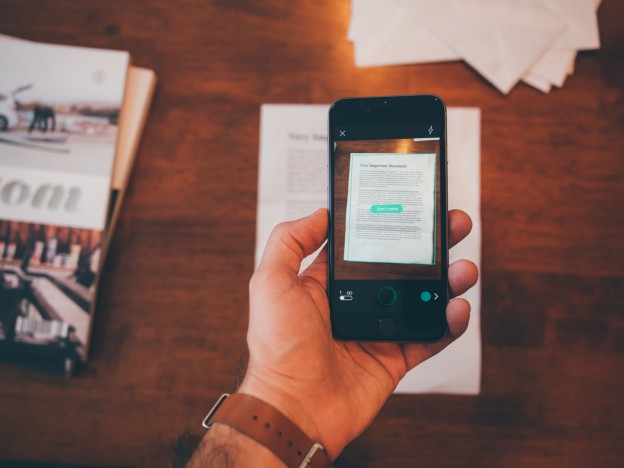Image-scanner apps on iPhone or iPad allow users to scan physical objects (real-time) as well as images on their phones without the need to use a large sized scanner. These images may then be converted into pdf files or other image formats for simple transfer to other devices or software.
The Microsoft app “Office Lens,” for example (available for free on both Apple and Android devices) is able to scan a business card and send the image to a third party software which then turns the information on the card into digital contact info. Another app “Scanner Pro” (Currently only available on Apple devices,) has comparable (if not slightly better) functionality options and scan speed. There is also a similar scanner service in the google drive app (only available on Android devices,) which is able to scan and convert an image into a document file quickly (although this method lacks the border finding and proportion changing capabilities that the other two apps feature).
How image-scanner apps function
The main interface of most of these apps are similar to other regular picture-taking apps, although they have different modes and options pertaining to the type of document users are attempting to scan. For example, in Office Lens, users will notice the app gives them four different capturing modes: Document (scanner) , Whiteboard, Photo (regular camera), and business card (contact detail sensitive). In both Office Lens and Scanner Pro apps, users will notice the software attempting to predict where the borders of the document or image of interest are; this tends to be pretty accurate, regardless of the angle from which the picture is taken. If incorrect borders were chosen, though, users may easily change the borders by manually moving any of the four highlighted/circled corners, after the scanning is complete, in order to properly crop the image (the software automatically corrects the proportions so that it looks like a flat,rectangular, scanned document). The quality of the photo captured on either app is contingent on the quality of the camera the device being used has. The apps give users several resolution options (which also affect the capturing and scanning times, higher resolution images taking the longest to process).
Apple Scanner Pro Video Demo
Microsoft Office Lens Video Demo
Google Scanning/Translation services (on Android Devices):
The Google Translation app has recently begun offering a new form of translation service that involves image scanning. This service can be used to translate physical text (real-time or post-scanning) without the need to transfer or access any digitized text or information.
When opening the Google translate app on an Android phone or tablet, Users will notice three icons at the bottom of the text entry box: A camera, a microphone, and a scribble. The microphone and Scribble are for accessing speech and handwritten text translation modes respectively. The Camera allows users to access the image to text translation mode. Users can translate from a select few languages to any language available on google translate using this mode. Even fewer languages can be translated using the instant-translation feature. Upon entering the image translation interface, users have the option of importing an already saved document (by tapping the small image icon on the bottom left corner); they also have the option of using flash and instant-translate modes (bottom right corner). With instant-translate turned on (which can only translate between a few specific language pairs, most being romance-languages), the app makes real-time translations and places the new text directly over the text in image. Users are also able to pause translation as well as take a picture during this mode. On the normal image-translation mode, users must take a picture of the text so that the app can scan for text on the image, after which they may select which parts (if not all) they want translated. A connection to the internet is always required for the scanner translation, but the instant translation may work if the package for both languages of interest have been downloaded from the app beforehand.