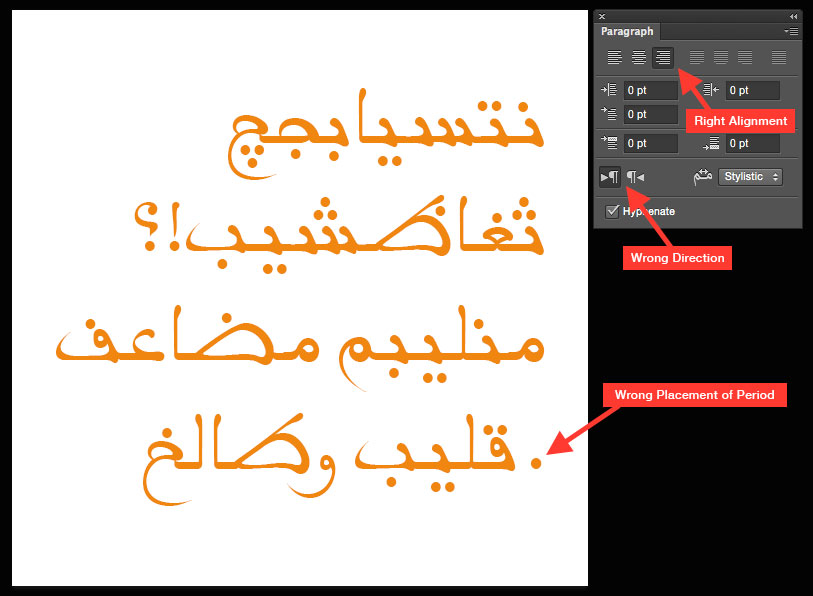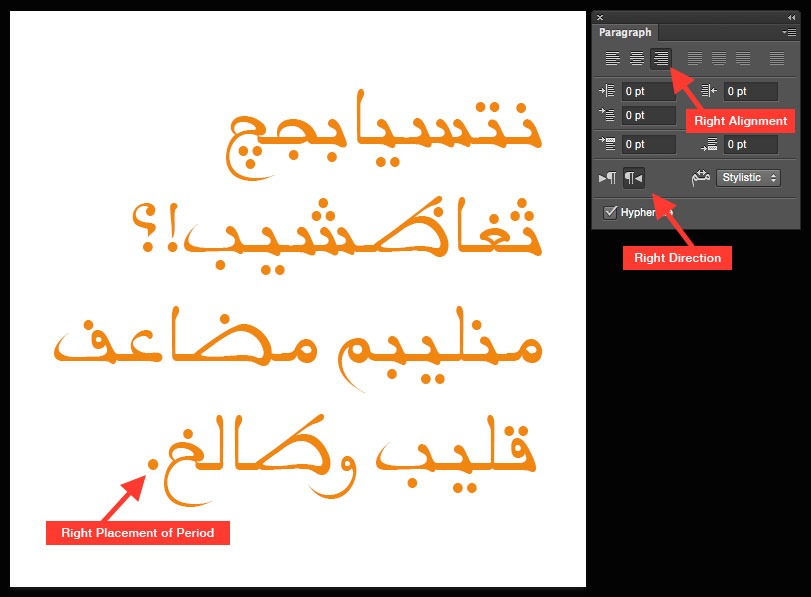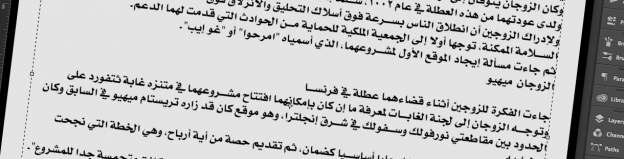If you ever tried to write Arabic in Adobe Photoshop you will find that copy/pasting Arabic text in Photoshop does not really work in the same way as it does for other languages or even for other scripts such as Cyrillic. Arabic letters get split (not connected as they normally should be) and the direction of the text is left-to-right instead of right-to-left.
To write Arabic correctly in Adobe Photoshop one needs to activate the Middle Eastern features in the software, and create a basic setup for several additional features for Arabic script.
To enable the Middle Eastern features in Adobe Photoshop:
- Choose Photoshop > Preferences > Type. (Or select type from the next window if it has not been used recently.)
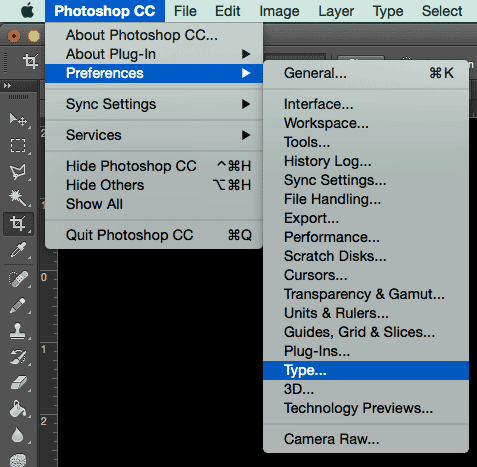
- Within the Choose Text Engine Options, select Middle Eastern and save.
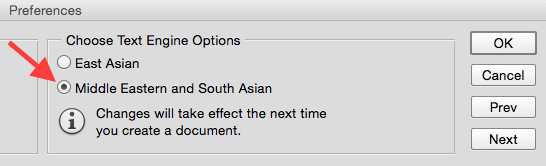
- Open or create a new document.
- Choose Type > Language Options > Middle Eastern features.
To use the Arabic in a PSD file:
After activating the Middle Eastern features in Photoshop you can type in Arabic script, but there are a few additional steps that one need to take to make the text correctly show in the document:
In Character Panel:
- On the top-right of Character panel click on the triangle and choose Middle Eastern features.
- Choose Arabic as the language of the text.
- Choose Metric as your system of kerning.
- Chose Hindi Digits as your choice of digits if you would like to have the digits in Arabic script (“Arabic digits” in this case ironically means Latin digits!).
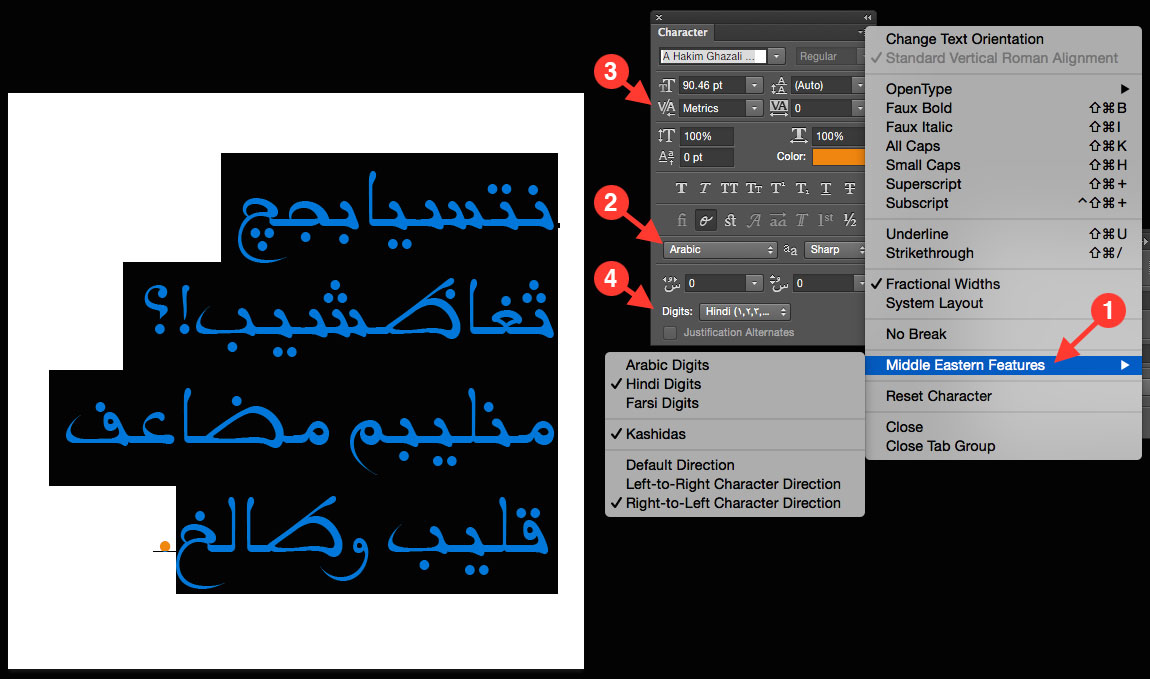
In Paragraph Panel:
- Select the paragraph direction from the Paragraph panel. Even if the alignment is right, the direction of the text might be left-to-right. That means all your punctuation marks are placed [will be] in the wrong place on the right side of the text. Set the paragraph direction to right-to-left to fix this issue.
- Changing text alignment: Arabic is normally written from right to left. Make sure the text alignment is set to right-alignment.