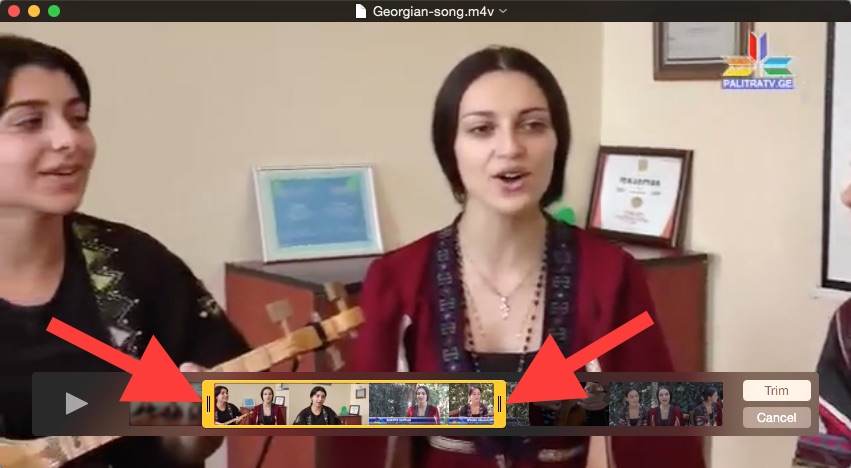Often, when a video or audio is needed for a class lecture or project, access to the internet may not be reliable enough to ensure that the media is successfully presented. You might want to download the video and place it directly into your powerpoint presentation.
There are currently various methods and software available online which can help circumnavigate such issues altogether. One example is Offliberty.
Offliberty
Offliberty is a website that functions as a very simple means to save and later use online content without the need of an internet connection. It allows users to choose any webpage (with some exceptions, as the hosts continue to add compatible websites everyday) and gives them the ability to download and save documents, audio (as mp3) and video (as mp4) files for later, internet-free use.

This can be an extremely useful tool for any professors who wish to include online content or videos in their lectures, but don’t want to risk losing access to them because of internet-related issues or other unexpected technical problems.
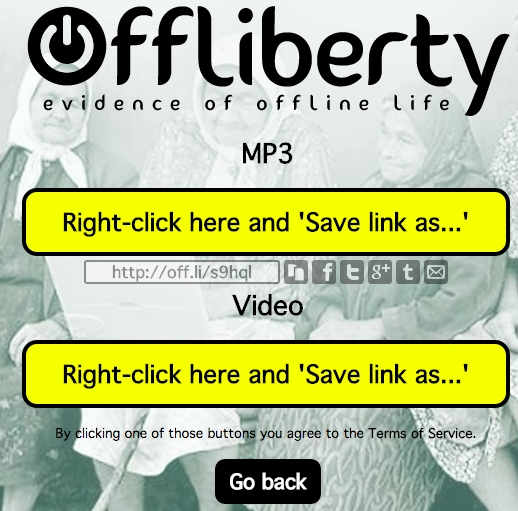
Some of this content may be protected by copyright, so we would ask that anyone using this service to keep that in mind when downloading videos and audio for classes–it may be the case that permission from the content’s author or owner is required before use.
Trimming on Quicktime video player
When presenting a video in a course or lecture, it’s possible that only a portion of the video or small clip is needed. Instead of skipping through the video to look for the desired section, it is possible (using the Quicktime Player program), to trim the video so that only the desired section remains. If multiple sections are required, the program allows users to duplicate the video, and then proceed to trim each copy separately. This is especially useful if a video is too long to sift through during a lecture.
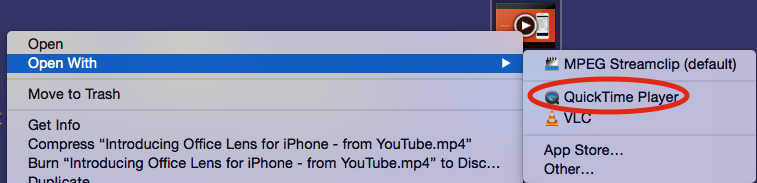
In order to duplicate a video, you must first open the video in quicktime (if it’s not the default player, right click and choose “play with”), after which you should open the “file” tab and click on “duplicate.”
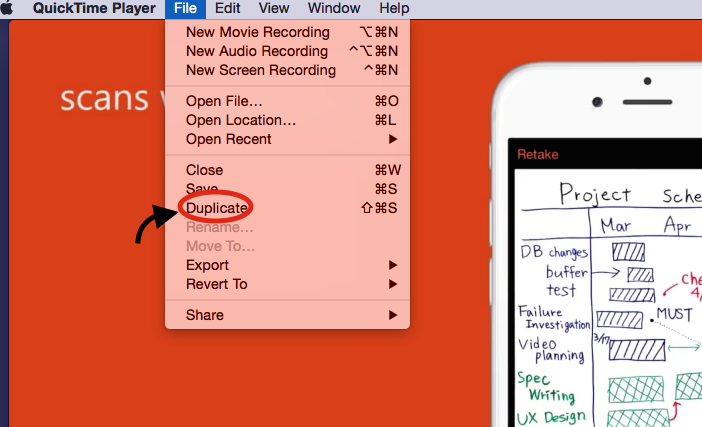
This will open a new window of the same video, and Quicktime player will prompt you to rename the file (something besides the original name) so that it can be saved in the same place as the original video.
In order to Trim the video, you must return to the quicktime player tab and open the “edit” section. From there, you should select “trim” near the bottom, which will display an outlined timeline at the bottom of the video.
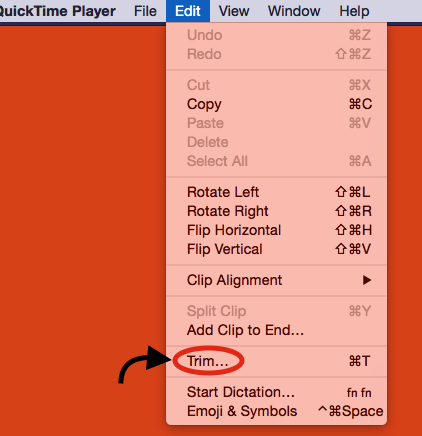
You can drag either end of the yellow bar to choose where the video will begin and end. Once finished, simply press the “Enter” button to finalize edits. Save the video with a new name.