In this article:
- Collaborations
- Distributions
- Anonymous link
- QR code
Collaboration
If you are working on a Qualtrics survey with another Williams student and want to give them edit access, navigate to the Tools drop-down menu at the top of the survey builder tab and click Collaborate.
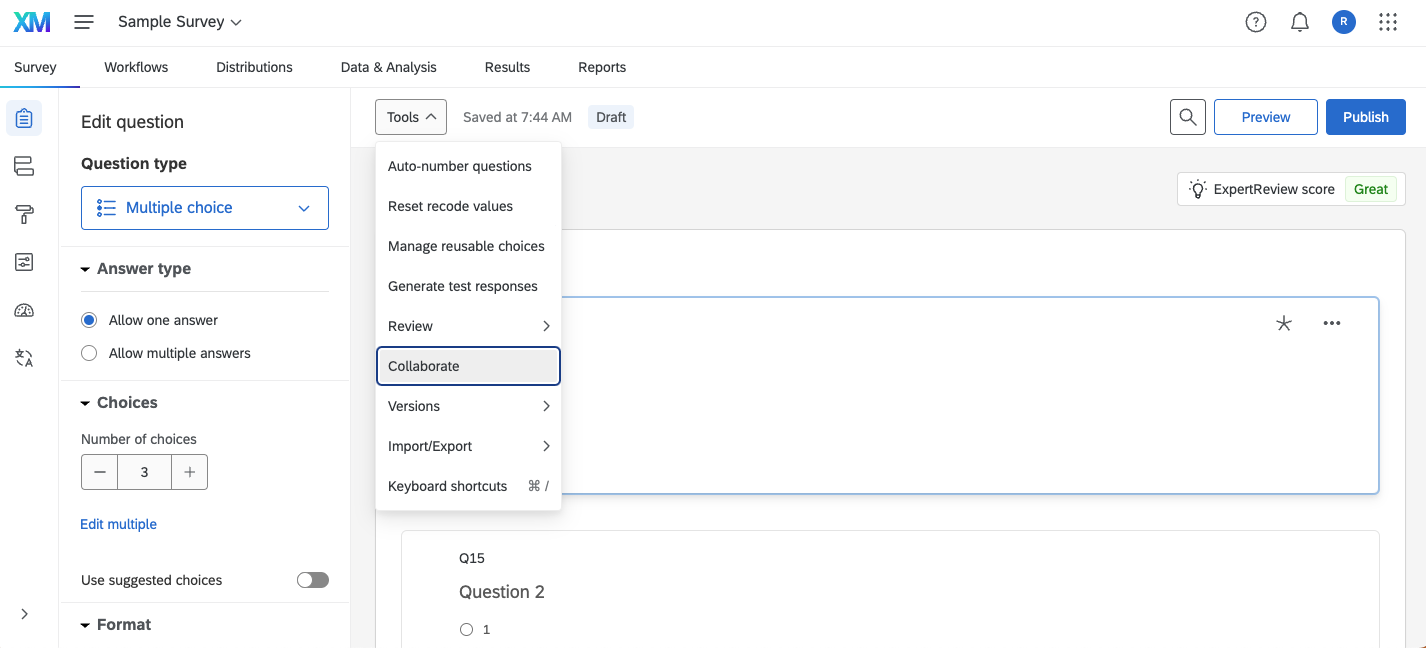
You will then be able to add a collaborator or collaborators, if they have a Williams College Qualtrics account. (If they do not have a Qualtrics account, reach out to James Cart and he will be able to create one for you.)
For more on collaborating within Qualtrics, check out this resource page.
Distributions
When your survey is ready to send out, navigate to the Distributions tab in the top toolbar.
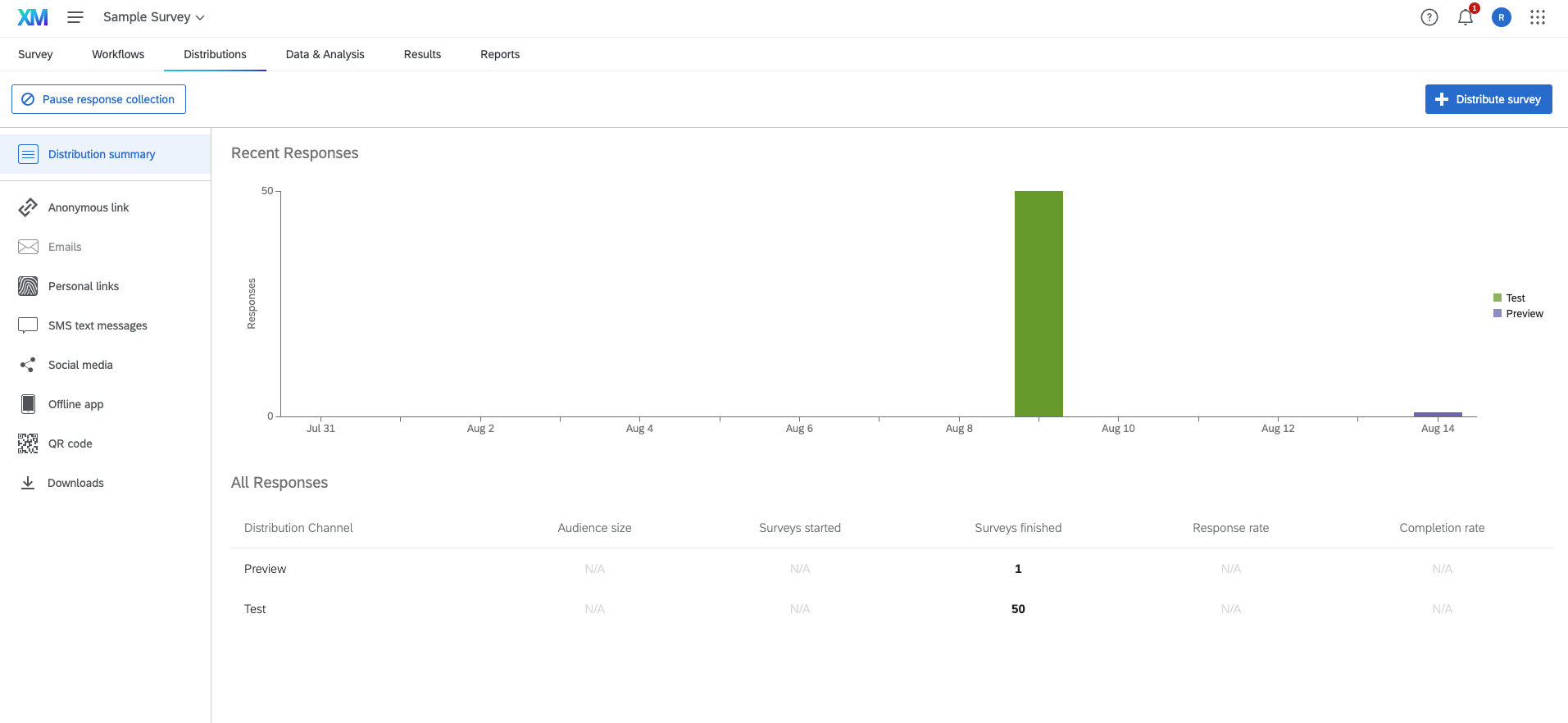
In the center of the page is the Distribution Summary, a graph showing what types of responses have been collected so far. In the above image, you can see that Sample Survey has 50 test responses and 1 preview response.
On the left of the page, you will see an array of distribution options. There are two that you are most likely to use.
Anonymous link
This option provides you with a link to your survey that you can easily share through emails and other media.
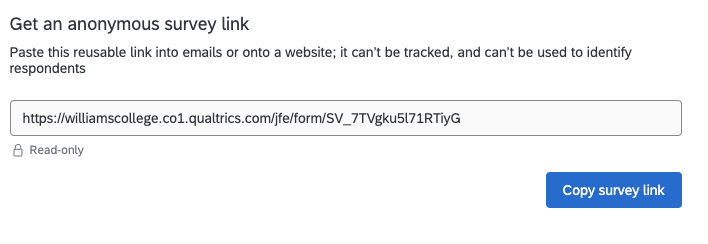
QR code
This option provides with a bar code that respondents can scan with their phone camera in order to access the survey. QR codes are useful to put on physical handouts, when potential respondents cannot easily copy and paste a link.
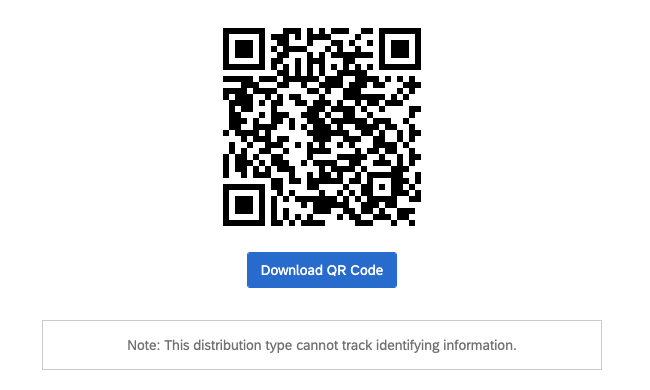
For more on Qualtrics’ Distributions options, check out this resource page.
